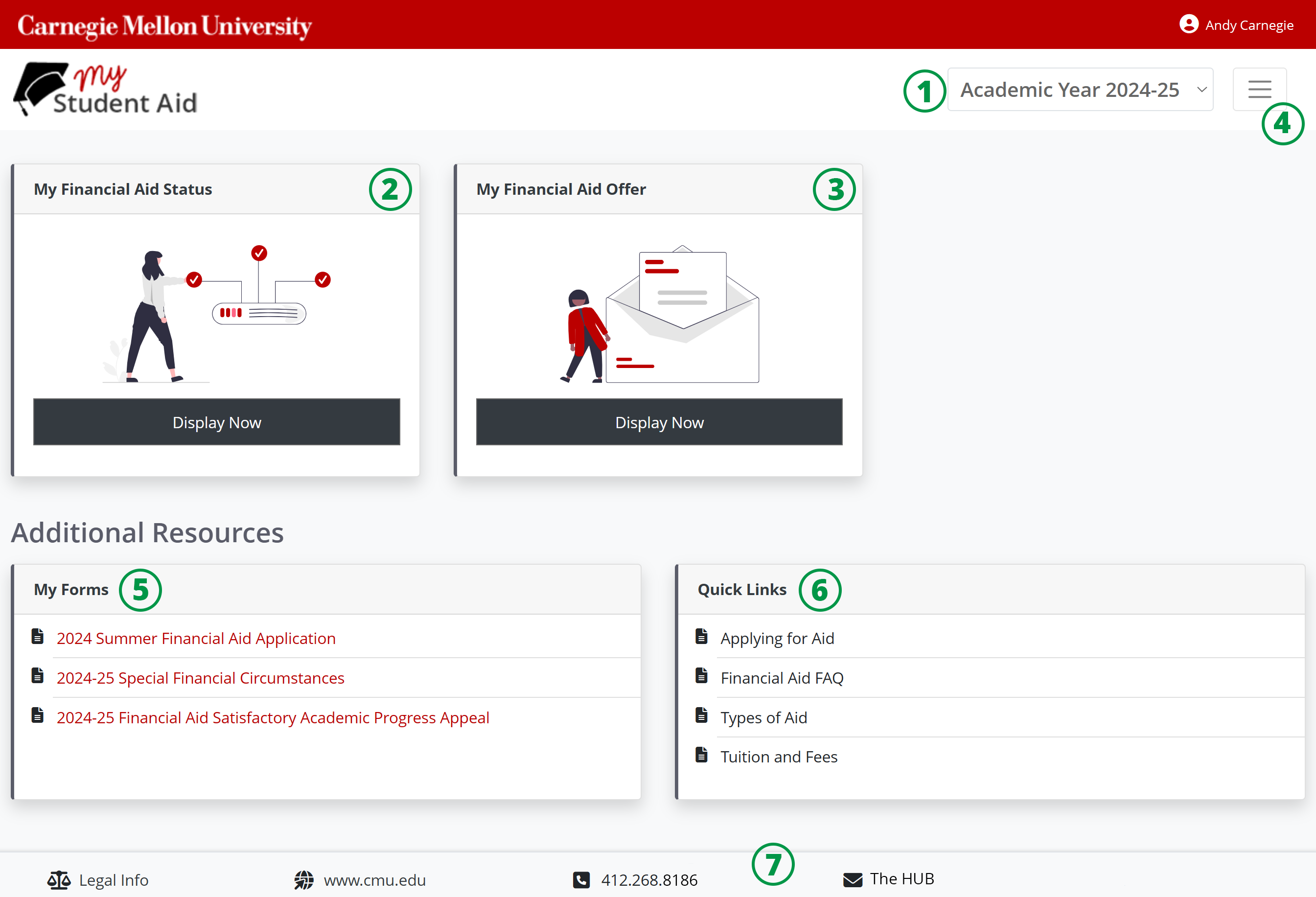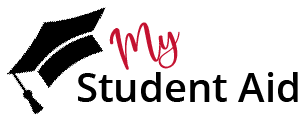My Student Aid
Carnegie Mellon's My Student Aid (MSA) portal offers an easy-to-navigate overview of your financial aid. Within My Student Aid, you can view the status of your financial aid application, submit requested documents and access forms, and view your financial aid offer and estimated cost of attendance.
Accessing My Student Aid
A user's access to My Student Aid depends on their credentials. For questions about access, feel free to reach out to the Office of Admission (for prospective or newly admitted students) or The HUB (for enrolled/returning students).
User: |
Authorization: |
|
A prospective applicant |
Can submit a form and upload a document, and view their financial aid offer. |
|
A parent/guardian of a prospective applicant |
Can submit a form and upload a document, but can NOT view a financial aid offer for a prospective applicant. |
|
Currently enrolled Carnegie Mellon student logged in through an Andrew ID or verified through a social login |
Can submit a form, upload a document, and view their financial aid offer. |
|
A parent/guardian authorized to 'View Financial Aid Information' through My Plaid Student |
Can submit a form, upload a document, and view their student's financial aid offer. |
|
A parent/guardian NOT authorized to 'View Financial Aid Information' through My Plaid Student |
Is not authorized to use My Student Aid; a message will be displayed indicating they should ask their student to grant them authorization to My Plaid Student. |
1 A prospective applicant is someone who has applied to Carnegie Mellon but is not yet an enrolled student.
2 If a parent/guardian has multiple enrolled students at Carnegie Mellon, the students' names will be listed and the parent/guardian can choose the student they wish to view.
Navigating My Student Aid
Understanding the MSA Landing Page
- Academic Year Drop Down: From the drop-down menu at the top of the screen, select the academic year for the financial aid information you want to access.
- My Financial Aid Status: Select 'Display Now' to access the status of your application (FAFSA and CSS Profile), to submit requested documents, or to access the status of your offer.
- My Financial Aid Offer: Select 'Display Now' to access a summary of your financial aid offer, your financial aid offer details, and an estimated summary of your cost of attendance.
- Navigation Menu: This is an alternative way to navigate the site.
- My Forms: Depending on your situation, you may need to complete and submit one of the forms listed here.
- Quick Links: The links displayed here offer in-depth details about financial aid at CMU.
- Footer: For questions or inquiries related to My Student Aid or your financial aid application/offer, use the links and contact information in the footer.
Action Required & New Information
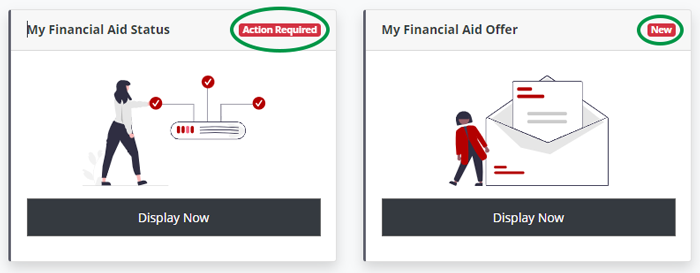
If you need to take action or if new information is ready to be viewed, badges will display on the landing page tiles.
Your Financial Aid Status
Financial Aid Application Status
After selecting the 'My Financial Aid Status' tile from the MSA landing page, you will arrive at this carousel where you can check on the status of your financial aid application, submit requested documents and review your financial aid offer when it's ready.
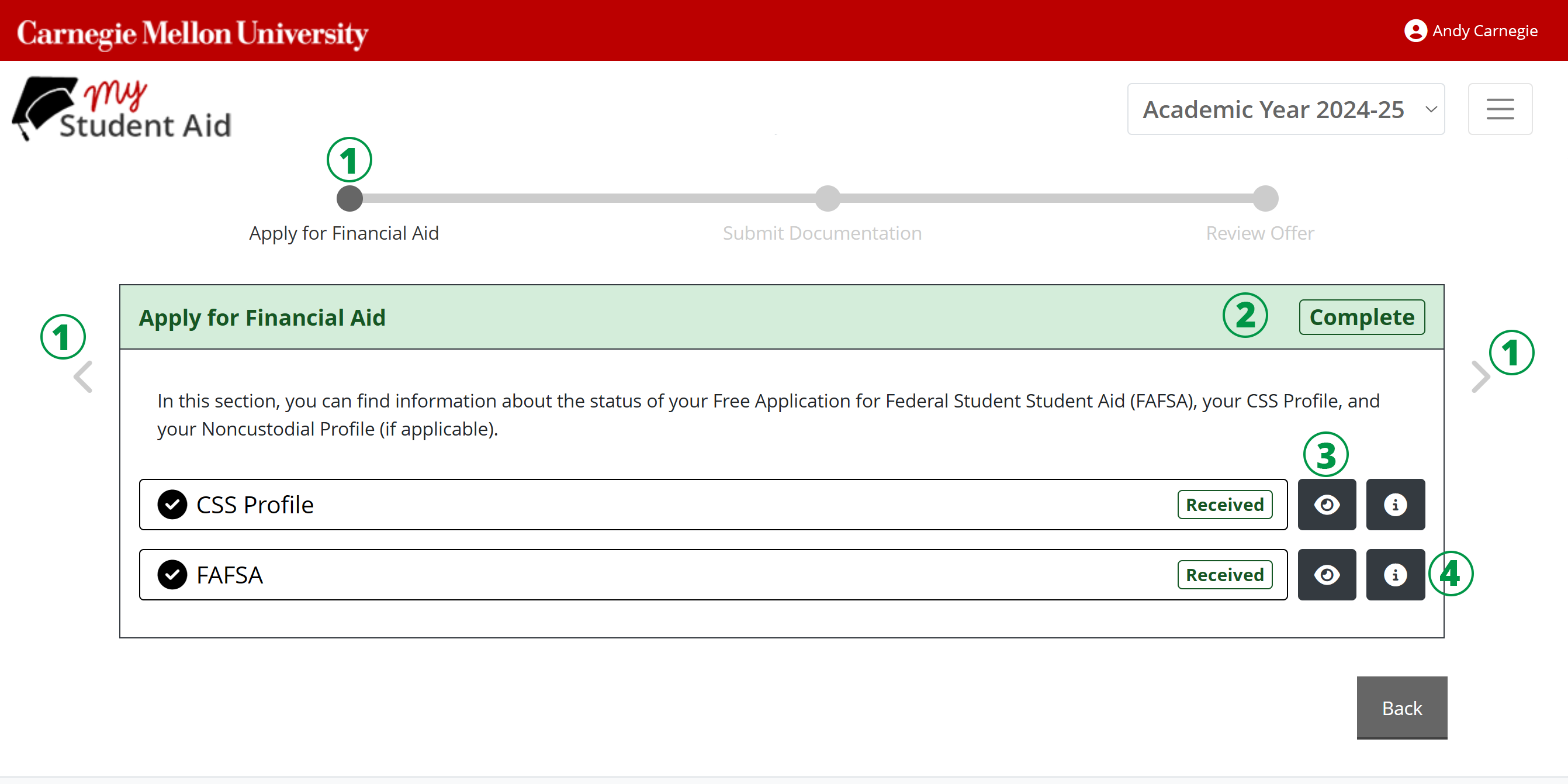
- Apply for Financial Aid: From here, you can apply for aid (i.e., complete a FAFSA or CSS Profile) or check the status of your aid application. Toggle through the carousel using the arrows or within the timeline to submit requested documents, and review your financial aid offer.
- Application Received: If your applications have been received by Carnegie Mellon, this section will appear green and be marked 'Complete'. Note: Graduate students only need to submit a FAFSA.
- Links to Applications: To go to the application website, select the eyeball icon.
- More Information: To view more information about the application, select the i-circle icon.
Submitting Documentation
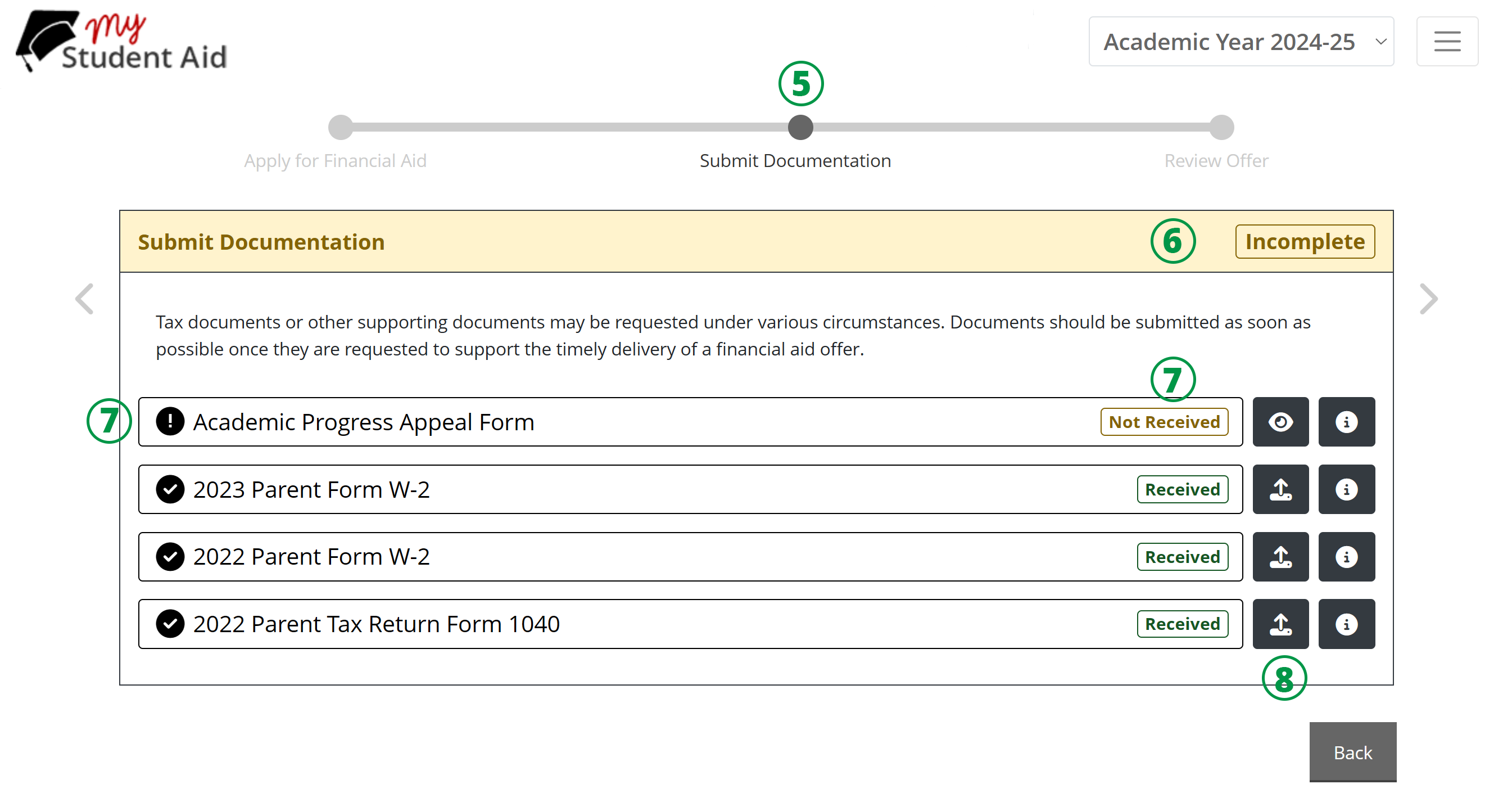
- Submit Documents: Move through the carousel to select 'Submit Documentation' to check on the status of any requested supporting financial aid documentation.
- Missing or Requested Documents: If you need to submit a document, this section will appear yellow and be marked 'Incomplete'.
- Missing or Requested Documents: The document you need to submit will have an exclamation point icon in front of it and it will also be marked 'Not Received'.
- Upload Document & More Information: Select this icon to upload a document and select the i-circle icon for more information about that document. Notes: Acceptable formats when uploading documents include PDF, JPEG, and TIFF, with a maximum file size of 23 MB. Please avoid submitting password-protected documents or ZIP files directly to My Student Aid. When uploading multiple documents, please refresh the screen or wait a few moments for the first document to upload.
Reviewing Your Offer
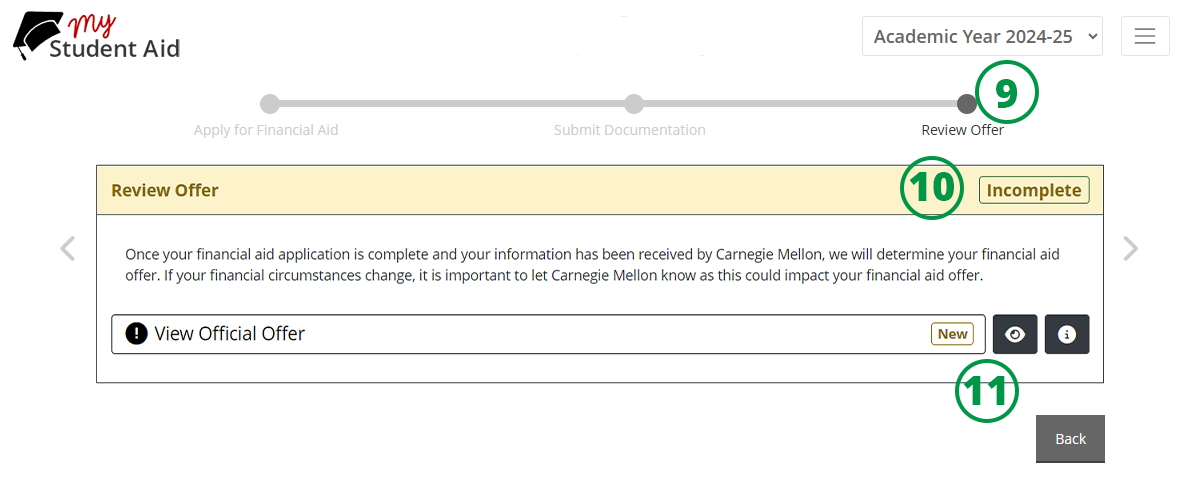
- Reviewing Your Offer: Move through the carousel to 'Review Offer' to check on the status of your financial aid offer.
- Incomplete Offer: If your offer is not yet ready or you have not yet viewed it, this section will appear yellow and be marked 'Incomplete'.
- Display Your Offer & More Information: To view your offer, select the eyeball icon. To view detailed information about financial aid offers at Carnegie Mellon, select the i-circle icon.
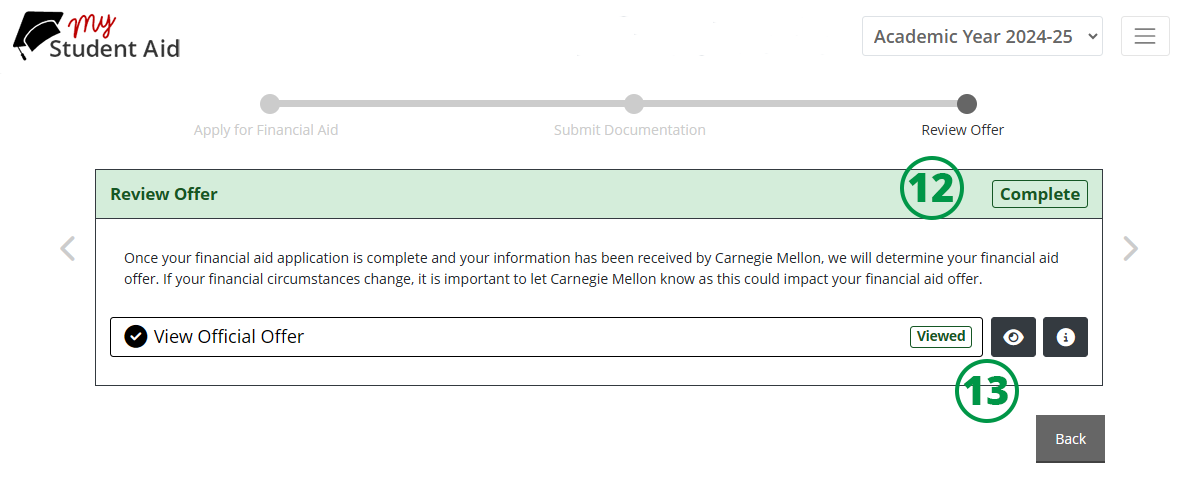
- Viewed Offer: If your offer has already been viewed, this section will appear green and be marked 'Complete'.
- Accessing Your Offer: To view your offer again, select the eyeball icon.
Your Financial Aid Offer
Summary of Your Financial Aid Offer
After selecting the 'My Financial Aid Offer' tile from the MSA landing page, you will arrive at your 'Financial Aid Summary,' which displays your net price, which is the difference between the total cost of attendance and your grants and scholarships.
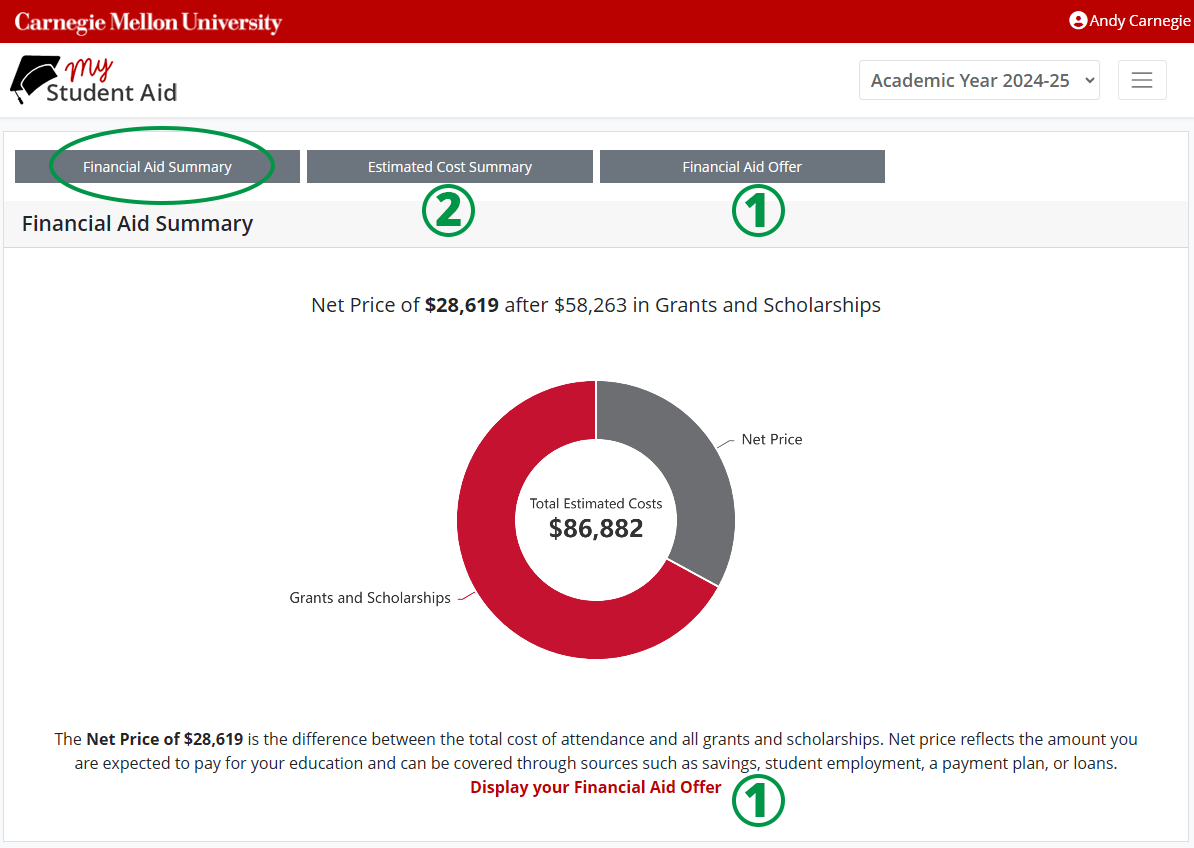
- Detailed Financial Aid Offer: To access the details of your financial aid offer, either select the gray 'Financial Aid Offer' button at the top of the screen or select the red 'Display your Financial Aid Offer' link at the bottom.
- Estimated Cost Summary: To access a summary of your estimated cost of attendance, select the gray 'Estimated Cost Summary' button at the top of the screen.
Your Financial Aid Offer Details
To access details about your financial aid offer, select the gray 'Financial Aid Offer' button at the top of the screen.
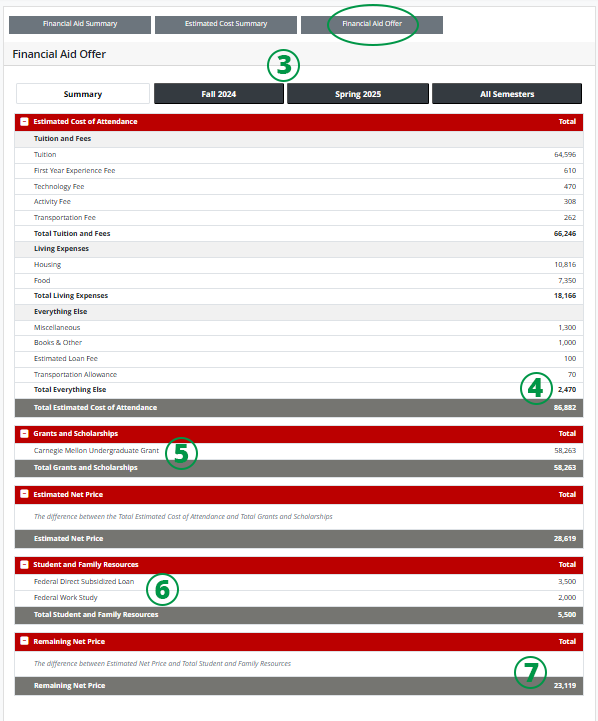
- Semester or Year View: You can view details for a specific semester or the whole academic year.
- Your Total Estimated Cost of Attendance, which includes tuition and fees, living expenses and other expenses like loan fees and transportation allowance. Selecting the gray 'Estimated Cost Summary' button at the top of the screen will display more details about your estimated costs.
- Grants and Scholarships do not need to be repaid. Note: Some grants and scholarships may not be reneweable each year and may be based on maintaining a certain QPA.
- Student and Family Resources include any Federal Student Loans and Work Study for which you are eligible. Loans must be repaid, and Federal Work Study is earned through on-campus jobs, which must be applied for separately. Note: Federal Work Study funds are not applied directly to a student's account.
- Remaining Net Price can be met through current income, private loan funds, or savings accounts. Students and families can also enroll in Carnegie Mellon's monthly tuition payment plan to pay the university in manageable monthly installments. Some parents may be eligible to apply for a Federal Parent PLUS Loan to help with the Remaining Net Price.
Estimated Cost Summary
Your Estimated Cost of Attendance
After selecting the 'My Financial Aid Offer' tile from the MSA landing page, you will arrive at your 'Financial Aid Summary'. From there, selecting the gray 'Estimated Cost Summary' will display a detailed view of your estimated cost of attendance.
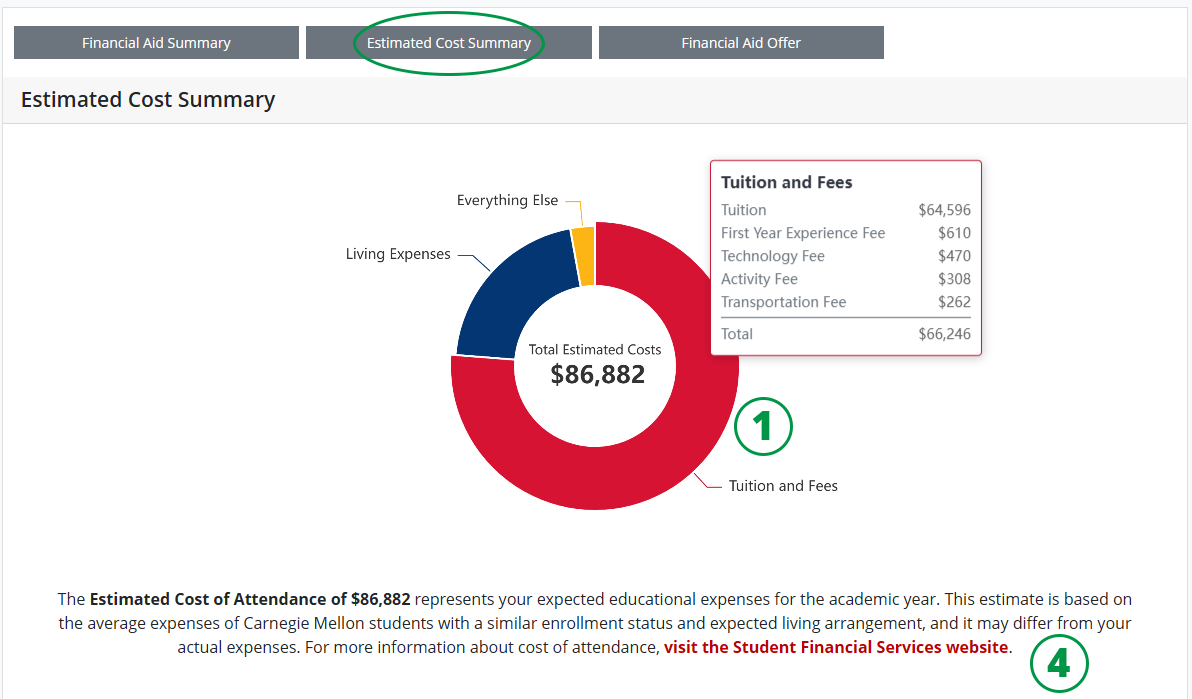
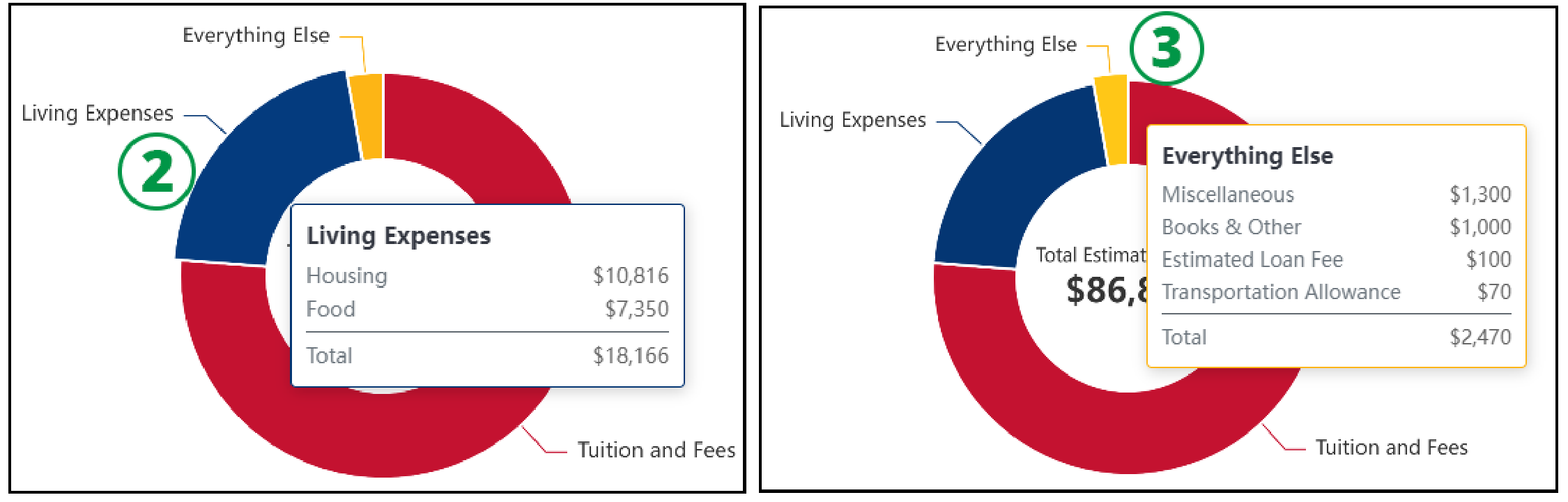
- Tuition & Fees: Hover over (or select) 'Tuition and Fees' from the circle graph to display details about your estimated tuition and fees.
- Living Expenses: Hover over (or select) 'Living Expenses' from the circle graph to display details about your estimated housing and food expenses.
- Everything Else: Hover over (or select) 'Everything Else' from the circle graph to display additional estimated costs, such as books, loan fees and transportation allowance.
- More Cost of Attendance Details: Select the 'visit the Student Financial Services website' link at the bottom of the page for additional information about the cost of attendance at Carnegie Mellon.